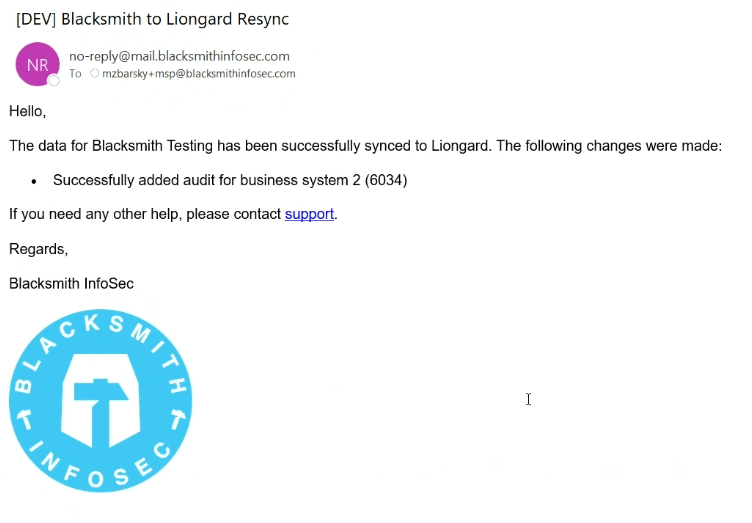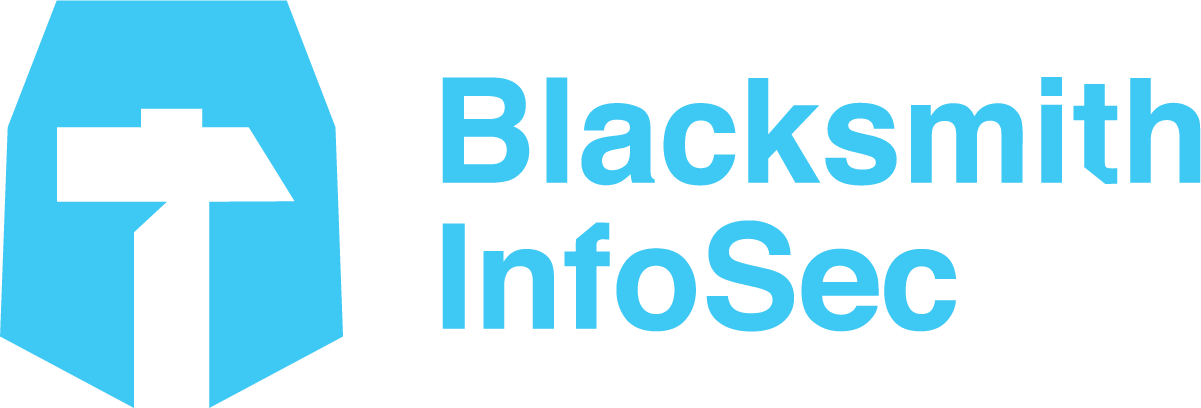Configure Liongard
Log into Liongard
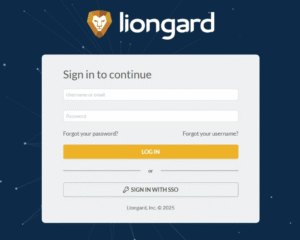
Choose account settings from your name drop down

Navigate to access tokens
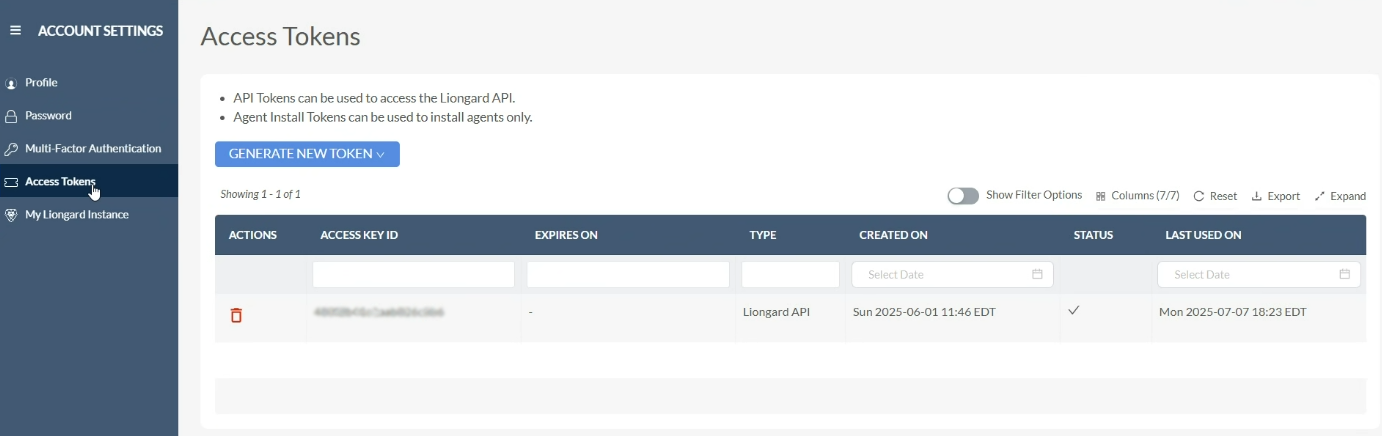
Generate new token (Liongard API)
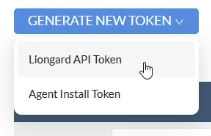
Choose a expiration time period (recommend 180 days) and click GENERATE
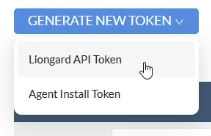
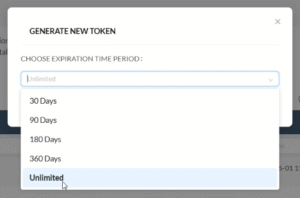
Your Key and Key Secret are generated

Within your main (internal) Liongard environment, find your environment ID number in the URL:
![]()
In your Blacksmith portal, choose INTEGRATIONS from the SETTINGS dropdown
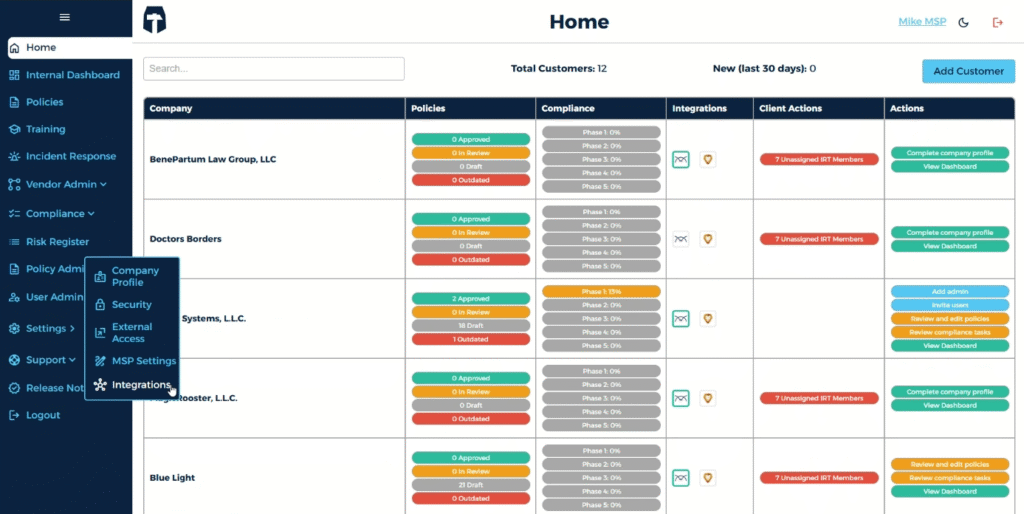
Choose LIONGARD
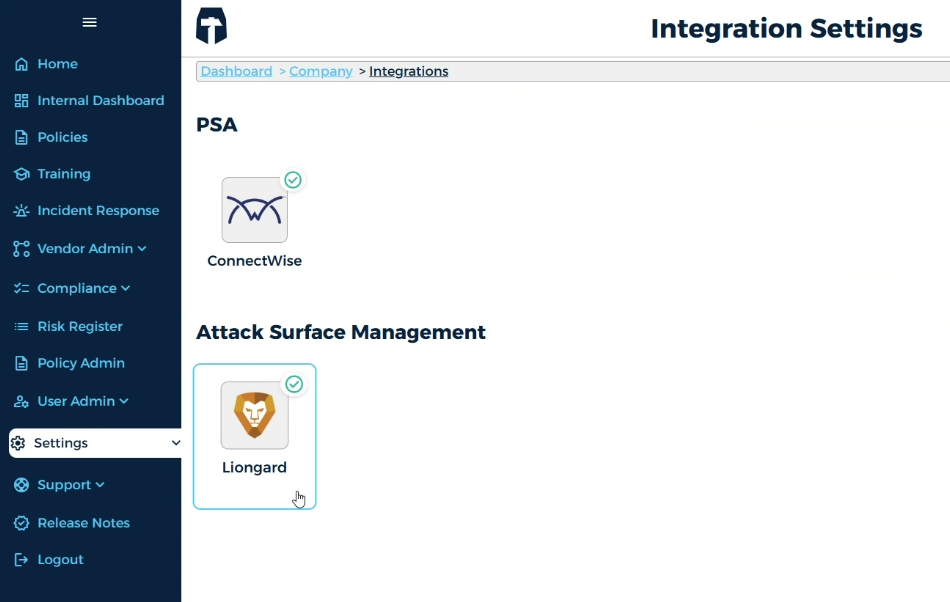
Select EDIT CONNECTION
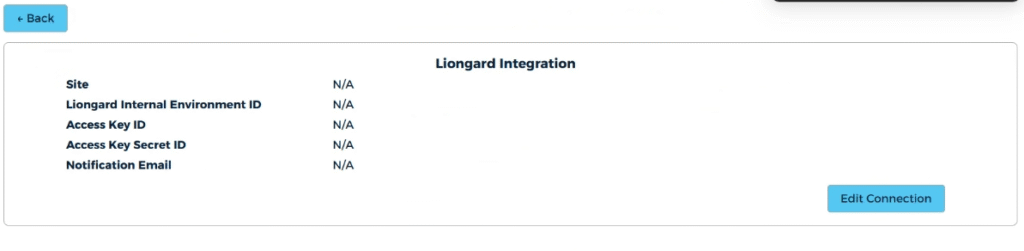
Complete form with your Key and Secret
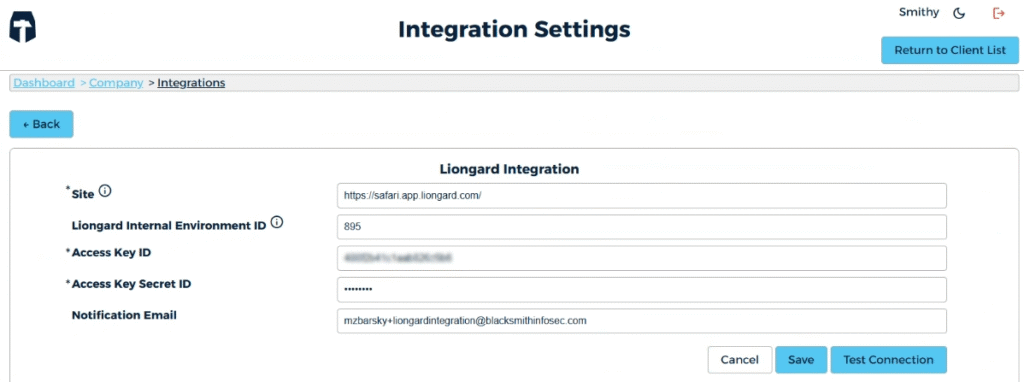
Click TEST CONNECTION and wait for the success notification:
![]()
Click SAVE to complete the integration
Syncing Business Systems to Liongard Within Blacksmith
In your dashboard, a GRAY outlined Liongard icon indicates that configurations are available. A GREEN outlined Liongard icon indicates an active sync
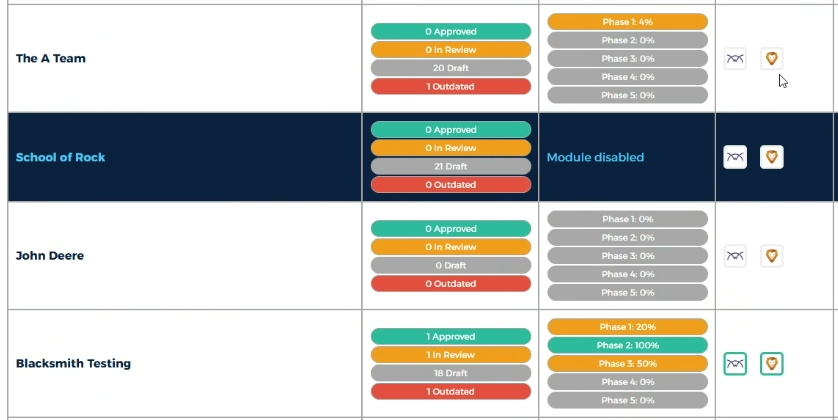
Click the GRAY Liongard icon to configure that client’s link to Liongard
Search for the appropriate environment’s name, select, and activate the link:
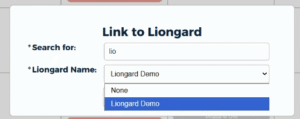
Once linked, the Liongard icon is outlined in green
![]()
Navigate to VENDOR ADMIN → BUSINESS SYSTEMS
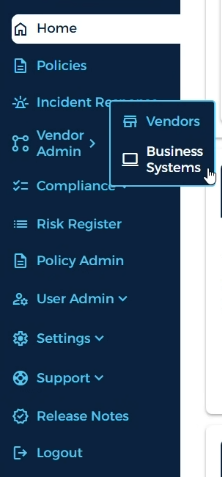
Click the EDIT (pencil) icon on a business system
Associate the Liongard system from the dropdown
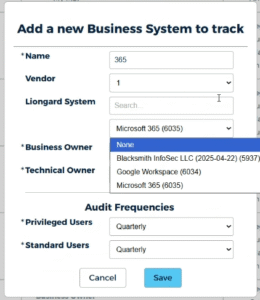
Click SAVE
Click USER AUDITS icon
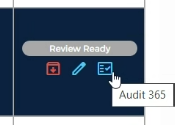
Now you will see the audit generated by API. Status is automatically set to “IN REVEIW” and awaits business owner approval
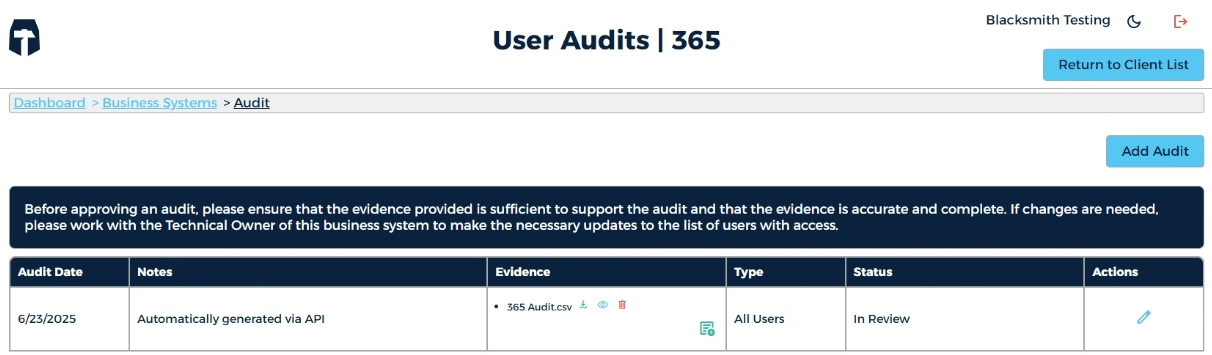
NOTE: if your audit is not autogenerated, return to client list and resync
Resyncing Liongard
Clicking a GREEN Liongard icon allows you to unlink or resync. Clicking the underlined name will take you to the environment within Liongard:
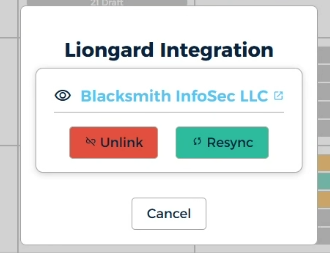
When you successfully sync or resync, you will receive this email: